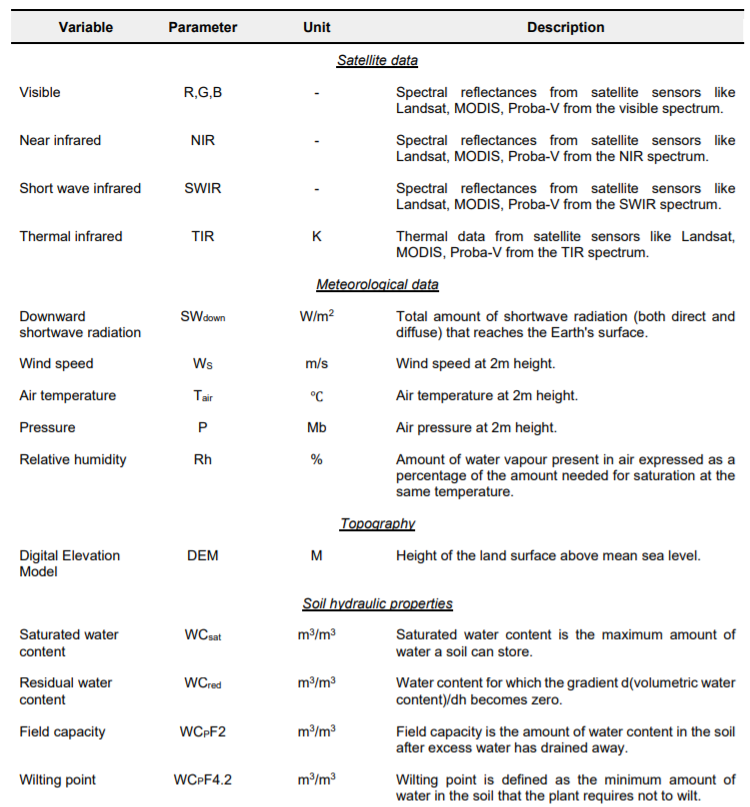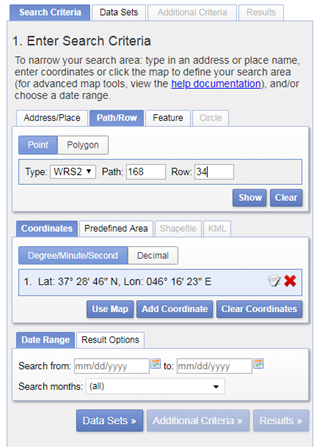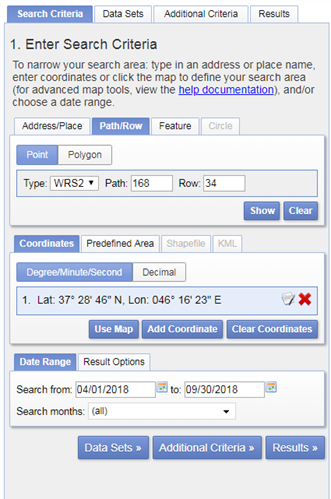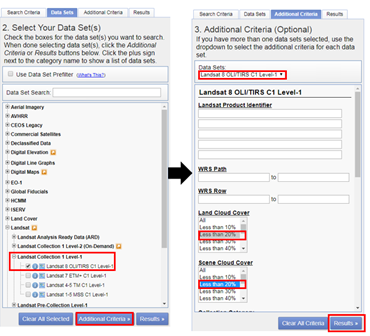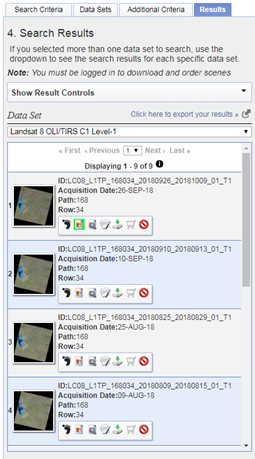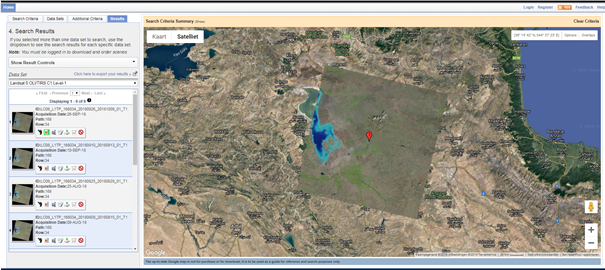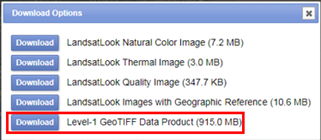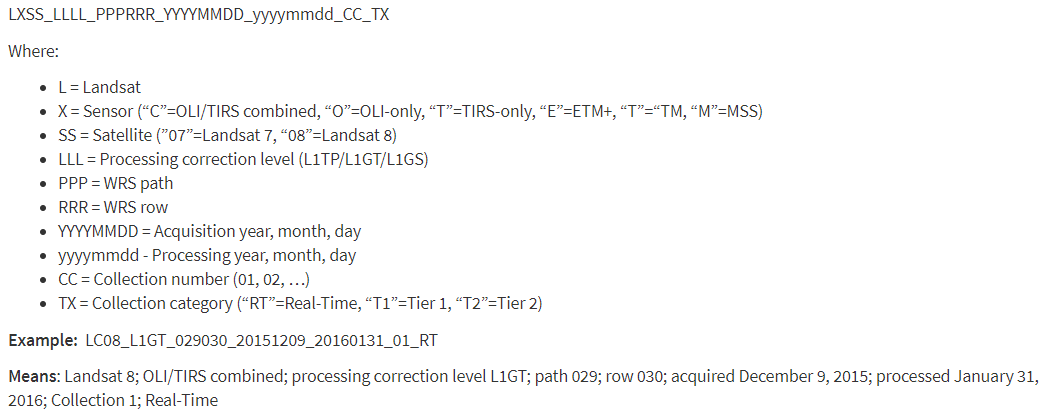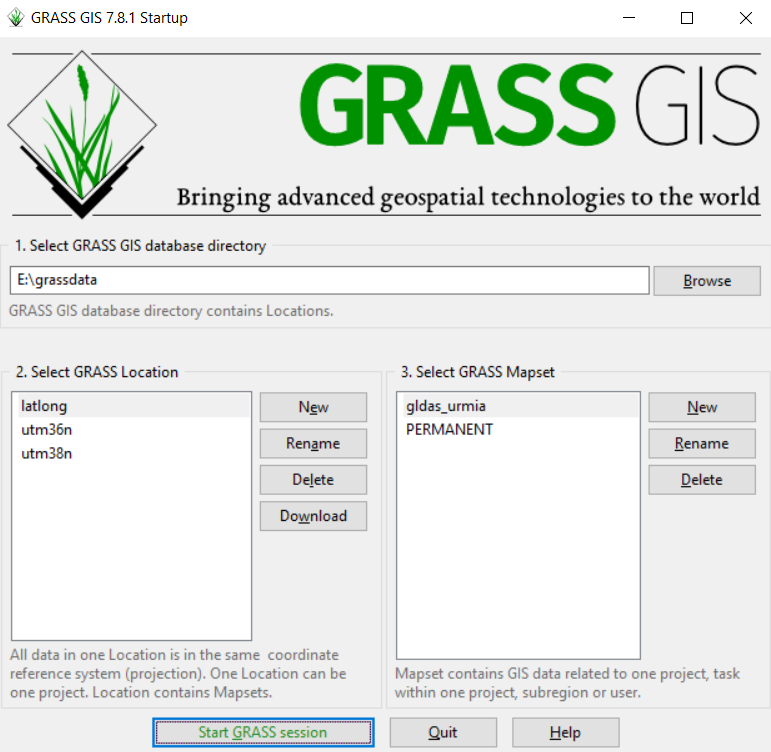PySEBAL data requirements¶
To run PySEBAL we need the following input data as shown below in the figure.
Satellite data¶
Currently PySEBAL support data from Landsat 4/5/7/8, MODIS, PROBA-V/VIIRS sensors/satellites. In this documentation currently PySEBAL using Landsat data as input is explained. But data from other satellites can be easily used by replacing the Landsat data,
Acquiring Landsat data¶
The main archive of Landsat satellite (all missions – TM/ETM/OLI) is earth explorer website: https://earthexplorer.usgs.gov/.
Note
First step is to create user login for this website so that you are able to download the data.
Let us now search and download data for Miandoab irrigation scheme in Iran for the time period April to September 2018.
Click on the result (red box) and a location popup will appear over on the map.
Here we are selecting only Landsat 8 data. For previous years you can also try with Landsat 7 ETM, and Landsat 4/5 TM. Finally click the “Results” to see list of all available data with our conditions met for the study area in the given period of time.
The image icon under each result can be used to see the preview of that landsat scene (see Figure above). The download icon can be used to download that single scene with out ordering. While the Bulk download icon can be used to get a single link to download multiple products at a time. More details on bulk download can be found here - https://www.usgs.gov/media/videos/eros-earthexplorer-how-do-a-bulk-download.
For example, image dated 22 June 2018 looks really good, click on the download icon to get the data. You have to login in order to download the data.
From the list of options download the “Level-1 GeoTIFF Data Product” to get all the spectral bands and metadata of the scene.
Bulk download Landsat data using command line¶
This section explains how you can download big amount of Landsat data from Google cloud bucket using command line.
- Install gsutil library - https://pypi.org/project/gsutil/
- If you want to list all the Landsat 8 data over Miandoab covering tile 168/034 in June 2018 use the following command:
1 | gsutil ls -d gs://gcp-public-data-landsat/LC08/01/168/034/LC08_L1TP_168034_201806*T1
|
- To download them, use the following command:
1 2 | # '.' means it will download to present directory
gsutil -m cp -r gs://gcp-public-data-landsat/LC08/01/168/034/LC08_L1TP_168034_201806*T1 .
|
This link has more details on this approach.
Naming convention of Landsat data¶
Meteo data¶
Meteo data is either obtained from field stations or from global models like GLDAS, ERA5, MERRA2 etc. Here we will use instantaneous and daily average computed from GLDAS data. You can download 3 hourly GLDAS data from this web link: https://hydro1.gesdisc.eosdis.nasa.gov/data/GLDAS/GLDAS_NOAH025_3H.2.1/
GLDAS_NOAH025_3H.A20180606.0000.021.nc4.Now let us do all the processing in GDAL library and GRASS GIS already installed in your system.
grass78 --gui and enterBefore we proceed with GRASS GIS we will set the linux environment in the OSGeo4W Shell. Please download this file and save in echo $HOME folder. Please change line no: 22 in this file .bashrc only the /c/OSGeo4W64/apps/grass/grass78/scripts to the corresponding path in your computer.
1 2 | # Start the Linux bash
bash
|
Warning
In the export path above, adapt your path accordingly. If your OSGeo4W installation is elsewhere, make changes accordingly.
Now in the command line type in following commands to extract required variables from GLDAS
1 2 3 4 5 6 7 8 9 10 11 12 | # To see the metadata run the following command
gdalinfo GLDAS_NOAH025_3H.A20180606.0000.021.nc4
# To import specific humidity
gdal_translate NETCDF:"GLDAS_NOAH025_3H.A20180606.0000.021.nc4":Qair_f_inst GLDAS_NOAH025_3H_20180606_0000_Qair.tif
# To import Pressure in Pa
gdal_translate NETCDF:"GLDAS_NOAH025_3H.A20180606.0000.021.nc4":Psurf_f_inst GLDAS_NOAH025_3H_20180606_0000_Psurf.tif
# To import air temperature
gdal_translate NETCDF:"GLDAS_NOAH025_3H.A20180606.0000.021.nc4":Tair_f_inst GLDAS_NOAH025_3H_20180606_0000_Tair.tif
# To import Wind speed
gdal_translate NETCDF:"GLDAS_NOAH025_3H.A20180606.0000.021.nc4":Wind_f_inst GLDAS_NOAH025_3H_20180606_0000_Wind.tif
# To import Short wave downward radiation
gdal_translate NETCDF:"GLDAS_NOAH025_3H.A20180606.0000.021.nc4":SWdown_f_tavg GLDAS_NOAH025_3H_20180606_0000_SWdown.tif
|
** How to do the above set of commands using a for loop **
1 2 3 4 5 | # To convert the Wind speed parameter for a day every three hours data, means 8 tif files for wind speed a day
for i in "00" "03" "06" "09" "12" "15" "18" "21"; do
gdal_translate NETCDF:"GLDAS_NOAH025_3H.A20180606.${i}00.021.nc4":Qair_f_inst GLDAS_NOAH025_3H_20180606_${i}00_Qair.tif
done
# Now repeat it for all the 6 parameters required for PySEBAL for both dates - 06 June 2019 and 22 June 2019
|
tif files into GRASS GIS1 2 3 4 5 6 | # To import all the above tif files
r.import.py in=GLDAS_NOAH025_3H_20180606_0000_Qair.tif out=GLDAS_NOAH025_3H_20180606_0000_Qair -o --o
r.import.py in=GLDAS_NOAH025_3H_20180606_0000_Psurf.tif out=GLDAS_NOAH025_3H_20180606_0000_Psurf -o --o
r.import.py in=GLDAS_NOAH025_3H_20180606_0000_Tair.tif out=GLDAS_NOAH025_3H_20180606_0000_Tair -o --o
r.import.py in=GLDAS_NOAH025_3H_20180606_0000_Wind.tif out=GLDAS_NOAH025_3H_20180606_0000_Wind -o --o
r.import.py in=GLDAS_NOAH025_3H_20180606_0000_SWdown.tif out=GLDAS_NOAH025_3H_20180606_0000_SWdown -o --o
|
Note
Try to do the above commands and the following commands using for loop
Let us set the Computational region in GRASS GIS so that rest of all the analysis compute only in our study area
1 2 3 | # To set the computational region
g.region res=0.25 -a
g.region -p
|
Warning
Always start your GRASS GIS work with checking the g.region -p to make sure about the computational region and resolution.
- Convert airtemperature in kelvin to Deg C.
- Convert Pressure in Pa to Milli bar (Mb)
- Convert Specific humidity to relative humidity following the description here
1 2 3 4 5 6 7 8 9 10 11 12 13 | ## Air temperature
r.mapcalc "GLDAS_NOAH025_3H_20180606_0000_Tair_deg = GLDAS_NOAH025_3H_20180606_0000_Tair - 273.15" --o
## Pressure convert from pa to mb
r.mapcalc "GLDAS_NOAH025_3H_20180606_0000_Psurf_mb = GLDAS_NOAH025_3H_20180606_0000_Psurf / 100" --o
## Humidity according to the url: https://earthscience.stackexchange.com/questions/2360/how-do-i-convert-specific-humidity-to-relative-humidity
# Saturation vapour pressure
r.mapcalc "es = 6.112 * exp((17.67 * GLDAS_NOAH025_3H_20180606_0000_Tair_deg) / (GLDAS_NOAH025_3H_20180606_0000_Tair_deg + 243.5))" --o
# vapour pressure
r.mapcalc "e = (GLDAS_NOAH025_3H_20180606_0000_Qair * GLDAS_NOAH025_3H_20180606_0000_Psurf_mb) / (0.378 * GLDAS_NOAH025_3H_20180606_0000_Qair + 0.622)" --o
# Calculate Relative humidity
r.mapcalc "GLDAS_NOAH025_3H_20180606_0000_Rh1 = (e / es) * 100" --o
# Remove outliers
r.mapcalc "GLDAS_NOAH025_3H_20180606_0000_Rh = float(if(GLDAS_NOAH025_3H_20180606_0000_Rh1 > 100, 100, if(GLDAS_NOAH025_3H_20180606_0000_Rh1 < 0, 0, GLDAS_NOAH025_3H_20180606_0000_Rh1)))" --o
|
Note
How to do above set of commands in a single run using for loop ??
Repeat the above steps for other NC files as well, GLDAS_NOAH025_3H.A20180606.0300.021.nc4, GLDAS_NOAH025_3H.A20180606.0600.021.nc4, GLDAS_NOAH025_3H.A20180606.0900.021.nc4, GLDAS_NOAH025_3H.A20180606.1200.021.nc4, GLDAS_NOAH025_3H.A20180606.1500.021.nc4, GLDAS_NOAH025_3H.A20180606.1800.021.nc4, GLDAS_NOAH025_3H.A20180606.2100.021.nc4
for loop1 2 3 4 5 6 7 8 | ## Air temperature instantaneous
r.mapcalc "GLDAS_NOAH025_3H_20180606_Tair_inst = GLDAS_NOAH025_3H_20180606_0900_Tair_deg"
## Shortwave radiation instantaneous
r.mapcalc "GLDAS_NOAH025_3H_20180606_SWdown_inst = GLDAS_NOAH025_3H_20180606_0900_SWdown"
## Wind speed instantaneous
r.mapcalc "GLDAS_NOAH025_3H_20180606_Wind_inst = GLDAS_NOAH025_3H_20180606_0900_Wind"
## Relative humidity instantaneous
r.mapcalc "GLDAS_NOAH025_3H_20180606_Rh_inst = GLDAS_NOAH025_3H_20180606_0900_Rh"
|
Note
How to do above set of commands in a single run using for loop ??
1 2 3 4 5 6 7 8 9 10 11 12 | ## Air temperature daily average
MAPS1=`g.list rast pattern=GLDAS_NOAH025_3H_20180606_*_Tair_deg$ sep=, map=.|cat`
r.series input=${MAPS1} output=GLDAS_NOAH025_3H_20180606_Tair_24 method=average
## Short wave radiation daily average
MAPS2=`g.list rast pattern=GLDAS_NOAH025_3H_20180606_*_SWdown$ sep=, map=.|cat`
r.series input=${MAPS2} output=GLDAS_NOAH025_3H_20180606_SWdown_24 method=average
## Wind daily average
MAPS3=`g.list rast pattern=GLDAS_NOAH025_3H_20180606_*_Wind$ sep=, map=.|cat`
r.series input=${MAPS3} output=GLDAS_NOAH025_3H_20180606_Wind_24 method=average
## Relative humidity daily average
MAPS4=`g.list rast pattern=GLDAS_NOAH025_3H_20180606_*_Rh$ sep=, map=.|cat`
r.series input=${MAPS4} output=GLDAS_NOAH025_3H_20180606_Rh_24 method=average
|
Note
How to do above set of commands in a single run using for loop ??
Now let us resample the instantaneous and daily averaged to avoid pixel effects and export the prepared raster maps to tif files for PySEBAL to read and process Landsat data.
1 2 3 4 5 6 7 8 9 10 11 12 13 14 | ## Set the region with require resolution
g.region vect=study_area_big res=0.0625 -a
## change directory to output folder
cd /to/the/folder/you/want/to/store/meteo/data
## For loop to resample all the instantaneous maps
for i in `g.list rast pattern=*inst$ map=.`; do
r.resamp.bspline in=${i} out=${i}_interp method=bicubic --o
r.out.gdal in=${i}_interp out=${i}_interp.tif --o
done
## For loop to resample all the daily averages maps
for i in `g.list rast pattern=*24$ map=.`; do
r.resamp.bspline in=${i} out=${i}_interp method=bicubic --o
r.out.gdal in=${i}_interp out=${i}_interp.tif --o
done
|
Some usful GRASS GIS documentation and links: